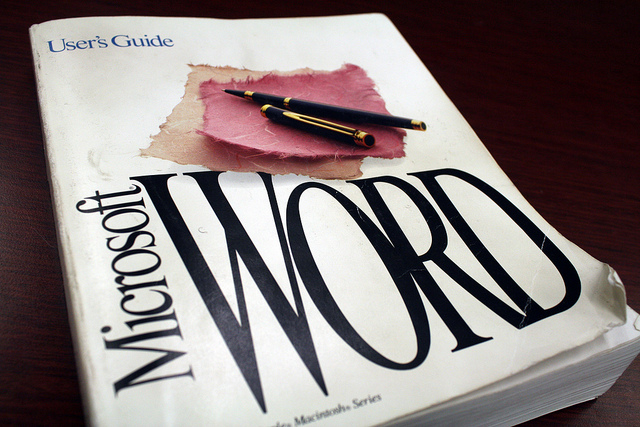
image via: Quinn Dombrowski
In this workshop, we will cover some basic tools for page design that will be useful not only for your instructions project, but also for your upcoming infographic and poster projects.
(All of the examples today will focus on layout features in Microsoft Word; however, the principles involved—creating text boxes, adding images and photographs, wrapping text around these objects—apply to most design environments. The only difference will be the way in which different software packages allow you to implement these features.)
Right-click on this link (control + click on a Mac), and select Save Link As…. Save the file to the Desktop.
You should see a file on your desktop named PageLayout.zip. Double click on this file, and you will see a new folder called PageLayout. Open the file named PageLayoutText1.docx.